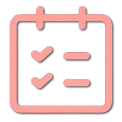Auto Task Assigner
Auto Task Assigner: Fair and Efficient Task Distribution
The Auto Task Assigner simplifies the process of distributing responsibilities across your team. Whether you're managing a work project, organizing an event, or dividing household chores, our tool ensures tasks are allocated fairly and efficiently, saving you time and preventing conflicts.
With automatic distribution algorithms, drag-and-drop reassignment capabilities, and detailed results that can be printed or saved, the Auto Task Assigner takes the guesswork out of who does what. Create a balanced workload that respects everyone's capacity while ensuring all tasks are covered.
1Enter Participants and Tasks
Participants
Tasks
How to Use the Auto Task Assigner
Getting Started: A Step-by-Step Guide
Add Your Participants
Add the people who will be receiving tasks:
- Individual entry: Add participants one by one using the "Add Participant" button.
- Bulk entry: Click "Bulk Entry Mode" and enter multiple names separated by commas.
- File upload: Switch to "Upload File" tab to import participants and tasks from a text file.
Create Your Task List
Add the tasks that need to be completed:
- Use the "Add Task" button to add tasks one by one
- For multiple tasks, use "Bulk Entry Mode" to add several tasks at once (one per line)
- Be as specific as possible with task descriptions for clarity
- You can add, edit, or remove tasks before proceeding to distribution
Distribute Tasks
Click "Next: Distribute Tasks" to automatically assign tasks to participants:
- The system distributes tasks randomly and fairly among all participants
- Each participant receives approximately the same number of tasks
- If there are leftover tasks, you can distribute them later
Review and Manage Results
After tasks are distributed, you can:
- Reveal all tasks at once or reveal them participant by participant
- Drag and drop tasks between participants if adjustments are needed
- Distribute any leftover tasks if there are uneven numbers
- Print the results or start over with a new distribution
Popular Use Cases
Project Management
- Sprint task allocation
- Distributing bug fixes
- Assigning documentation tasks
- Balancing project workloads
Event Planning
- Party preparation duties
- Conference organization tasks
- Wedding responsibility assignment
- Fair division of setup/cleanup
Classroom Management
- Group project responsibilities
- Classroom chore assignments
- Research topic distribution
- Lab partner task division
Household Management
- Family chore allocation
- Roommate responsibility rotation
- Home improvement projects
- Meal preparation schedules
Tips for Effective Task Assignment
- Be specific with task descriptions: Clear descriptions help participants understand exactly what's expected of them.
- Consider task complexity: After initial assignment, you may want to manually adjust tasks using drag-and-drop to balance workload based on task difficulty.
- Use the file upload feature: For recurring events or projects, save your participant and task lists in a text file for quick reuse.
- Review before finalizing: Take a moment to review the distribution before sharing, making any necessary adjustments to ensure fairness.
- Print or save results: Use the print option to create a physical copy or save as PDF for digital distribution to your team.
File Format for Uploading Tasks
To prepare a file for upload, create a text (.txt) file with the following format:
#Participants John Sarah Michael Emma #Tasks Update the website content Create social media graphics Schedule team meeting Send follow-up emails
The file must contain both a #Participants and #Tasks section, with each name or task on its own line.